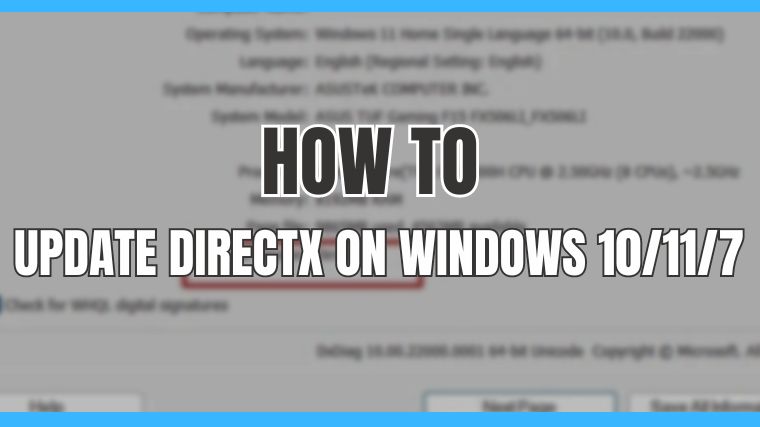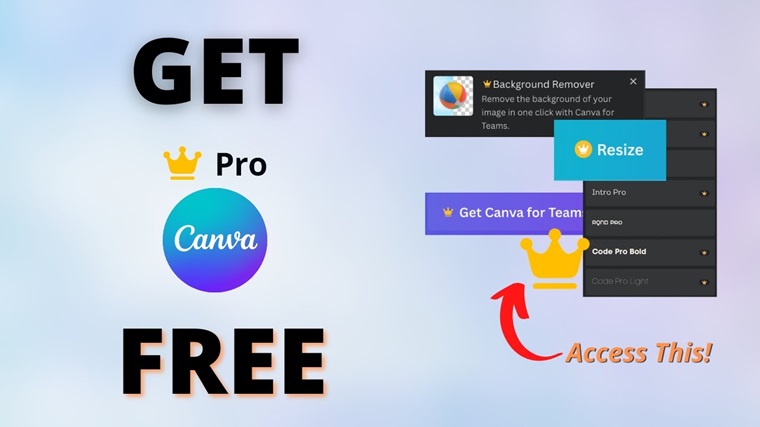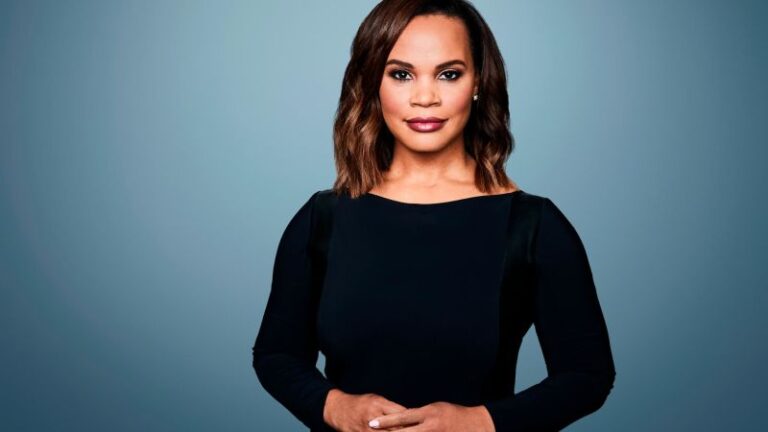DirectX is a software program that helps your computer run games and other graphics-intensive applications. It’s important to keep DirectX updated because newer versions can improve your gaming performance and fix any bugs that might be causing problems.
DirectX is a super important tool for games on your computer. It helps them talk to your computer’s parts like the graphics and sound. Sometimes, when you install games on Windows 10/11, you might see a pop-up about DirectX.
In this article, we’ll guide you on how you can update Directx for a better gaming experience. So, let’s take a look.
DirectX 12
DirectX 12 is the latest version of DirectX, a software program that helps computers run games and other graphics-intensive applications. DirectX 12 stands out from its predecessors with new display improvements and memory-saving tricks that require hardware support. But the most remarkable aspect of DirectX 12 is its return to the roots of PC gaming, empowering games to have much more control over hardware than ever before.
This means that games can manage hardware as they see fit, similar to the time of DOS. The evidence of this approach’s effectiveness is clear, as consoles with weaker hardware can achieve similar performance to more potent PC configurations.
What DirectX is Good For Gaming?
We recommend you download & install the latest version of DirectX for the best gaming performance, whether you are using Windows 10 or 11. DirectX is backwards compatible, so you don’t have to worry about using the wrong version. DirectX 12 is the Ultimate, the latest version of DirectX, with new features for new hardware. Moreover, you can also update DirectX drivers on Windows 10/11.
How To Check The DirectX Version On PC?
You can easily check whether the DirectX version on the PC is Windows 11/10. To do so, follow the below steps;
Step 1: Press the Win+R keys to open the Run dialog box.
Step 2: Type; “dxdiag” and hit Enter.
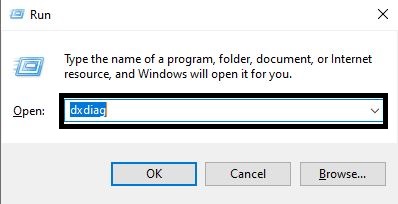
Step 3: By opening the DirectX Diagnostic Tool, you can access essential system data, such as your current DirectX version and which features are enabled.
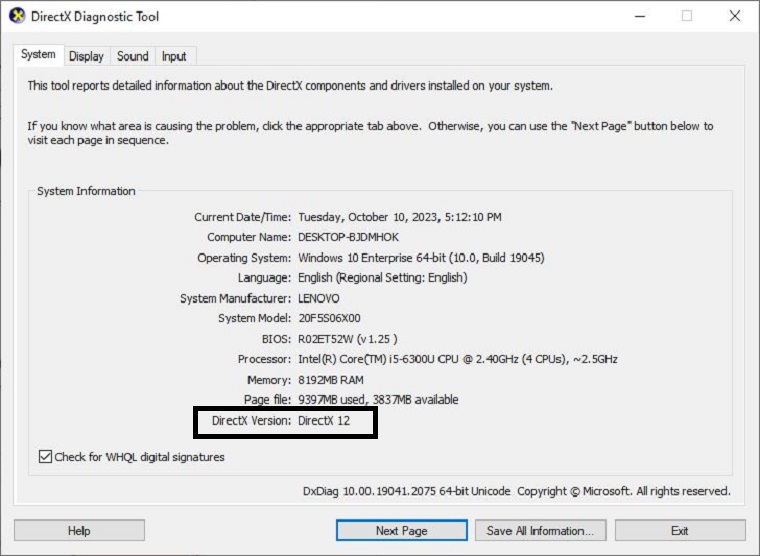
How To Update DirectX on Windows 11/10/7 PC?
There are two ways to update DirectX to the latest version. The first is manual, and the second is through Windows update.
Method 1: Manually Update DirectX on Windows 11/10/7
If your Windows update does not work (temporarily disabled for some reason) and you want to install the latest version of DirectX, you can do it manually through your browser.
Step 1: Open your browser
Go to Microsoft’s official support page and select the Download button.

Step 2: Download DirectX Web Installer
Go to your Downloads folder, and right-click on the DirectX installer to run as administrator.
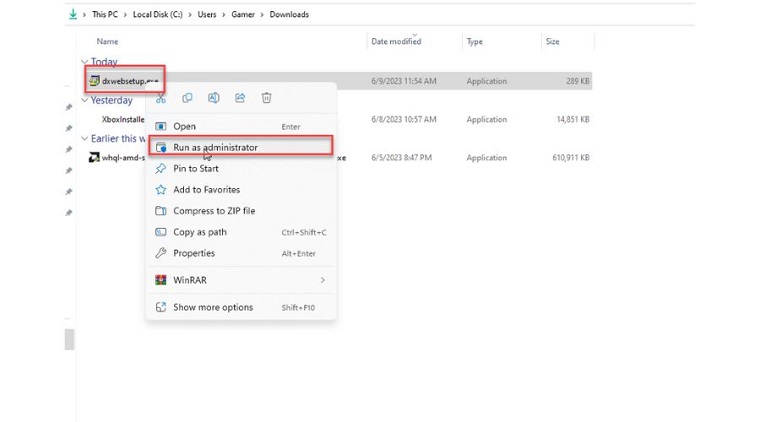
Step 3: Start to install DirectX
Once you complete the installation process, reboot your PC to ensure the new effects are applied successfully.

Method 2: Update DirectX through Windows 10/11/7 Update
To update Directx 9.0 & install DirectX 12 on Windows 10/11/7, you can use the second method of forcing Windows to update. This will ensure your Windows PC is equipped with the latest DirectX version. Here’s how you can do it:
Step 1: Right-click on the Start Menu and select Settings.
Step 2: Click on Windows Update and then Check for Update. Also, install any pending Windows updates.
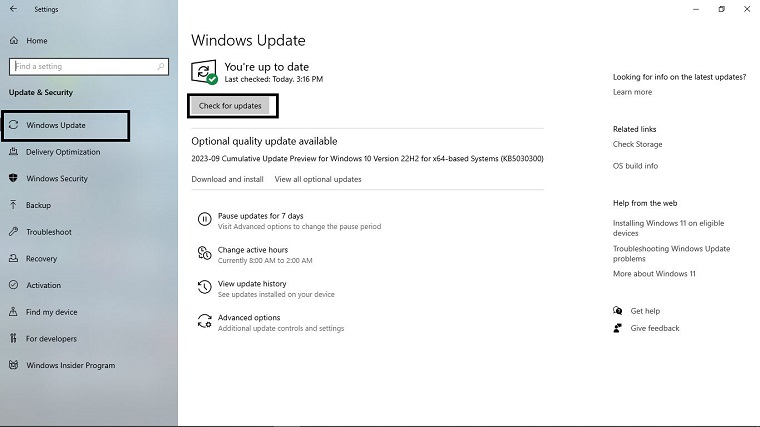
Step 3: Once you’ve completed the updates, make sure to restart your PC and follow the previous steps we provided to confirm that your DirectX version has indeed been updated.